Keeping a laptop running smoothly is akin to maintaining a well-oiled machine, requiring attention to various components that contribute to its overall performance. From managing system resources to updating software and ensuring the health of the hard drive, each aspect plays a crucial role in the device's functionality. This guide aims to shed light on common issues that can hinder a laptop's performance and provide practical solutions to address them, helping users enjoy a seamless computing experience.
Overloaded System Resources
Running multiple programs on your laptop can significantly impact its performance. This is due to the interaction between system memory (RAM) and the central processing unit (CPU). RAM acts as a workspace where all your active tools, files, and resources are readily accessible. The larger the RAM, the more you can handle simultaneously, resulting in faster processing. When RAM is full due to too many running programs, the CPU has to shuffle data back to the hard drive to make room for new data, slowing down the entire system.1
Opening numerous browser tabs also consumes a portion of your RAM, and if they contain complex sites with videos or animations, they can demand significant CPU attention. As these demands escalate, there's less room for urgent tasks, causing your laptop to become sluggish as it juggles operations.
Every process running on your laptop has a priority level that dictates its share of CPU time. When heavily multitasking, these processes compete for priority, forcing the CPU to constantly switch focus, further draining processing power and exacerbating slow performance. Pausing a few tasks can release strained RAM and CPU, allowing your laptop to catch up and run smoothly again.
Understanding these limitations helps better manage concurrent programs and tabs, preventing system overload and ensuring efficient laptop performance.

Outdated Software and Drivers
Outdated software or drivers could be the culprits behind a lagging laptop. Keeping your operating system updated is like giving your car a regular tune-up; it runs smoother, faster, and encounters fewer issues. Software developers continuously improve their creations, releasing updates that introduce new features and streamline processes for increased efficiency. Failing to update means missing out on these enhancements, causing your laptop to work harder to accomplish tasks easily handled by updated versions.
Drivers, the bridge between hardware and software, ensure all components work harmoniously. Outdated drivers create friction, leading to inefficiencies and performance drag. For example, an outdated graphics driver won't handle modern graphic-intensive applications as seamlessly as the latest version, slowing down your laptop during video editing or gaming.
Compatibility issues arise when old software tries to communicate with newer hardware or vice versa. The foundational understanding is there, but nuances get lost in translation, leading to inefficient processing and slower performance.
Outdated software and drivers also expose you to malware vulnerabilities. Software updates often include security patches designed to close loopholes exploited by cybercriminals. Running outdated software makes it easier for malware to infiltrate your system, consuming resources that could have been used for legitimate purposes, further slowing down your machine.2
In the digital age, where time is of the essence, keeping your laptop's software and drivers updated can significantly boost performance, transforming sluggish into swift.

Hard Drive Health and Storage Capacity
Every file saved, program deleted, or item downloaded impacts your hard drive's performance. Over time, data fragments scatter across the drive, slowing access times. This is especially noticeable on HDDs (Hard Disk Drives) due to their mechanical nature. HDDs store data on spinning disks, reading it with a moving arm. Fragmented data takes longer to read, as the arm must move to different sections. SSDs (Solid State Drives) store data on interconnected flash memory chips, allowing faster access due to the absence of moving parts. However, SSDs can also slow down as they fill up, requiring more time to find free blocks for writing.
Storage capacity plays a critical role in laptop speed. Both HDDs and SSDs need breathing room for creating temporary files during program execution. A nearly-full drive can greatly slow down your system, as it struggles to efficiently create these files. Consider the following tips for maintaining hard drive health:
- Regularly delete unnecessary files and programs to free up space
- Defragment HDDs to reorganize fragmented data and boost overall system performance
- Avoid filling up your hard drive beyond 75% capacity to ensure optimal performance3
Proper care for your hard drive's health and storage capacity can prevent significant slowdowns, extending your laptop's life and ensuring swift operation.

Malware and Viruses
Malware and viruses sneak into laptops through various means, such as downloads or malicious emails. Once inside, they consume RAM and CPU power meant for legitimate tasks, bogging down every action like trying to jog through mud.
Your laptop's processor is like the heart of a bustling city. Normally, data flows smoothly, arriving at its destination on time. Malware and viruses act as roadblocks and traffic jams, causing delays, crashes, and freezing as the system struggles to cope with the congestion.
Some malware launches numerous concurrent processes that hog system resources, overwhelming RAM and making even simple tasks frustratingly slow. Viruses might lurk in the background, intercepting or snooping personal data, placing a continuous strain on system resources and reducing performance over time.
Symptoms of infection range from obvious pop-up ad bombardment to subtle sluggishness without discernible reason. Malware might even disguise its presence, mimicking critical system processes, making it difficult to identify the cause of slow performance.
Regular antivirus scans are the best defense against these digital parasites, catching and removing sneaky malware and viruses before significant damage occurs. Antivirus software can block threats from entering your system, providing a bulwark against infection that keeps your laptop running smoothly. Always ensure your antivirus is up-to-date, as new threats emerge daily, and having the latest protection offers the best chance of maintaining a healthy and speedy laptop.4
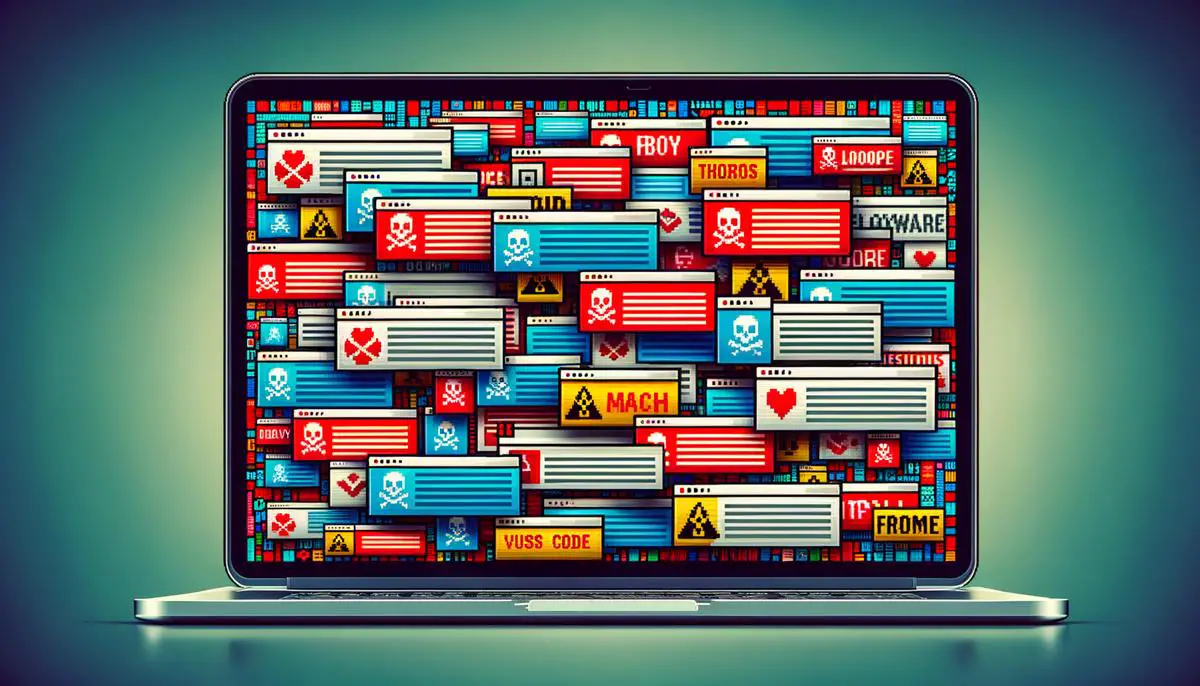
Thermal Throttling and Cooling Issues
Laptops generate heat during operation due to electricity passing through components like the CPU and GPU. These parts work as the laptop's brain, processing tasks from clicking a button to running software. However, high temperatures can lead to overheating and thermal throttling, a safety feature that automatically slows down processor speed to prevent damage.
Dust buildup inside the laptop is a common cause of overheating. Over time, dirt and debris accumulate in the cooling system, trapping heat instead of allowing dissipation. Failing cooling systems, comprising fans, heat sinks, and sometimes liquid cooling mechanisms, can also contribute to rising temperatures and performance throttling.
Operating a laptop in a warm environment or on soft surfaces like beds or laps can block air vents, hindering effective cooling. Ensuring a clean, cool, and hard surface can help maintain optimal operating temperatures. Here are some tips for preventing overheating:
- Regularly clean dust buildup from your laptop's vents and cooling system
- Ensure your laptop's cooling system is functioning properly
- Use your laptop on a hard, flat surface that allows for proper ventilation
- Avoid using your laptop in excessively warm environments5
Routine maintenance tasks such as clearing dust buildup, ensuring a functional cooling system, and using laptops in conditions conducive to effective heat dissipation can significantly sustain laptop performance over time.
By understanding the impact of overheating and thermal throttling, users can take proactive measures to mitigate heat-related slowdowns through hardware maintenance and optimizing operating conditions, ensuring longevity and consistent performance in day-to-day use.

Maintaining a laptop's performance hinges on understanding and addressing factors that lead to slowdowns. Regular maintenance, such as managing system resources, updating software and drivers, ensuring hard drive health, guarding against malware, and preventing overheating, can significantly impact speed and longevity. By focusing on these key areas, users can enhance their computing experience, ensuring their laptops remain reliable tools for work, entertainment, and everything in between.
- Yurief K. How Much RAM Do I Need? A Guide to Capacity. How-To Geek. Published March 11, 2021.
- Lord N. Data Security: Software Patch Management and Application Security. Digital Guardian. Published April 22, 2020.
- Fisher T. How Much Free Drive Space Should You Leave on Your Windows PC? Lifewire. Published January 26, 2021.
- Rubenking NK. The Best Antivirus Protection for 2021. PCMag. Published March 10, 2021.
- Burke S. How to Prevent Your Laptop From Overheating. Laptop Mag. Published February 16, 2021.

